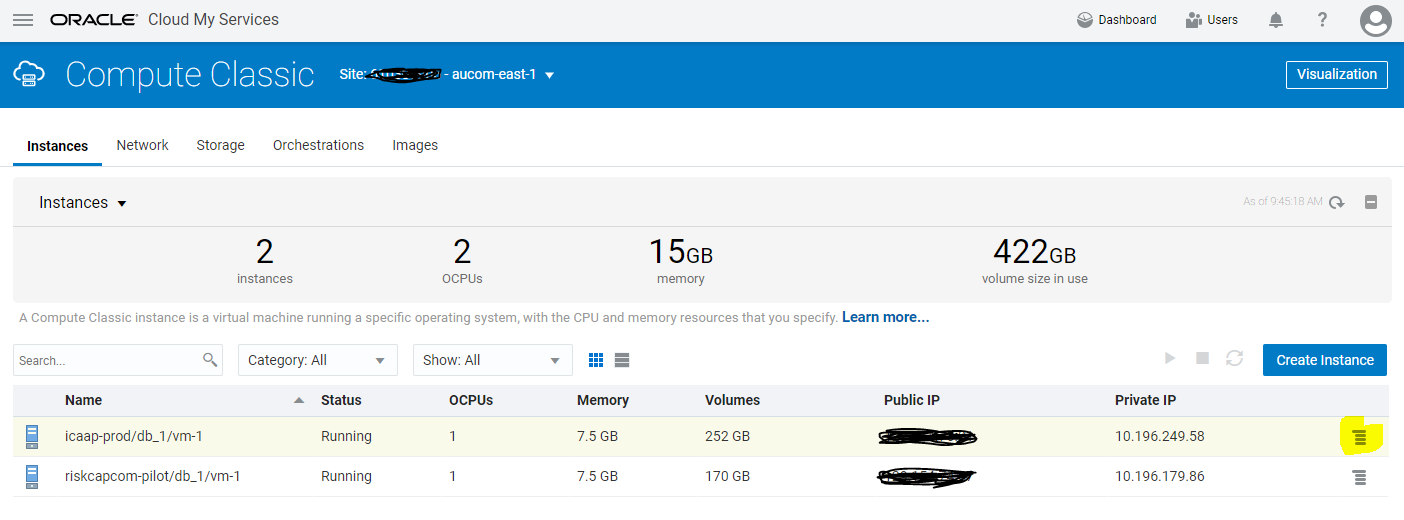You can try the following troubleshooting to remove the restriction from a pluggable database.
1. Open Command Prompt
2. SET ORACLE_HOME=<ORACLE_HOME_PATH>
3. SET ORACLE_SID=<Oracle Container Database Name>
4. Connect to the database using command – sqlplus / as sysdba
5. Check for the PDBs present in the database using command – show pdbs
6. You should notice the RESTRICTED to be YES for your CON_NAME (Your Database name that you provided while installing PUM, in the below example the PUM DB name is ABCDEFGH)
example :
SQL> show pdbs
CON_ID CON_NAME OPEN MODE RESTRICTED
———- —————————— ———- ———-
2 PDB$SEED READ ONLY NO
3 ABCDEFGH READ WRITE YES
SQL>
If you’re using Oracle Cloud Infrastructure then login to your database server. Switch to Oracle user –
sudo su oracle sqlplus / as sysdba
7. If the Database is in Restricted mode, execute these commands:
alter pluggable database <DBNAME> close instances =all;
alter pluggable database <DBNAME> open read write instances =all;
alter pluggable database <DBNAME> save state;
where <DBNAME> is your Database name which is ABCDEFGH in the example provided :
Example :
SQL> alter pluggable database ABCDEFGH close instances =all;
Pluggable database altered.
SQL> alter pluggable database ABCDEFGH open read write instances =all;
Pluggable database altered.
SQL> show pdbs
CON_ID CON_NAME OPEN MODE RESTRICTED
———- —————————— ———- ———-
2 PDB$SEED READ ONLY NO
3 ABCDEFGH READ WRITE NO
SQL>
SQL> alter pluggable database ABCDEFGH save state;
Pluggable database altered.
SQL>
8. Reboot your database, using command – shutdown immediate;
9. Start your database, using command – startup;
10. Verify to check your pdb now, using command – show pdbs
SQL> show pdbs
CON_ID CON_NAME OPEN MODE RESTRICTED
———- —————————— ———- ———-
2 PDB$SEED READ ONLY NO
3 ABCDEFGH READ WRITE NO